What Are States and How Do I Set Them Up?
States can correspond to stages of a particular process. For example, orders can be new, confirmed, in progress, completed, or canceled. On the other hand, states can characterize something in general: products can be in stock or sold out, while customers can be new, loyal, problematic, or lost.
The states in which a particular record can be in are determined by its dataset. Depending on the state of the record, users’ access to it and its properties’ data may vary. For example, while an order is being delivered, the delivery person has access to the customer's phone number, but not after delivery. Another example: available products are accessible to the manager, while sold-out products are not.
Since states belong to datasets, to manage them, you first need to go to the “Datasets” section by clicking on the corresponding item in the main menu. Then, go to the screen of the desired dataset by clicking on the corresponding row in the list and switch to the “States” tab at the bottom of the screen.
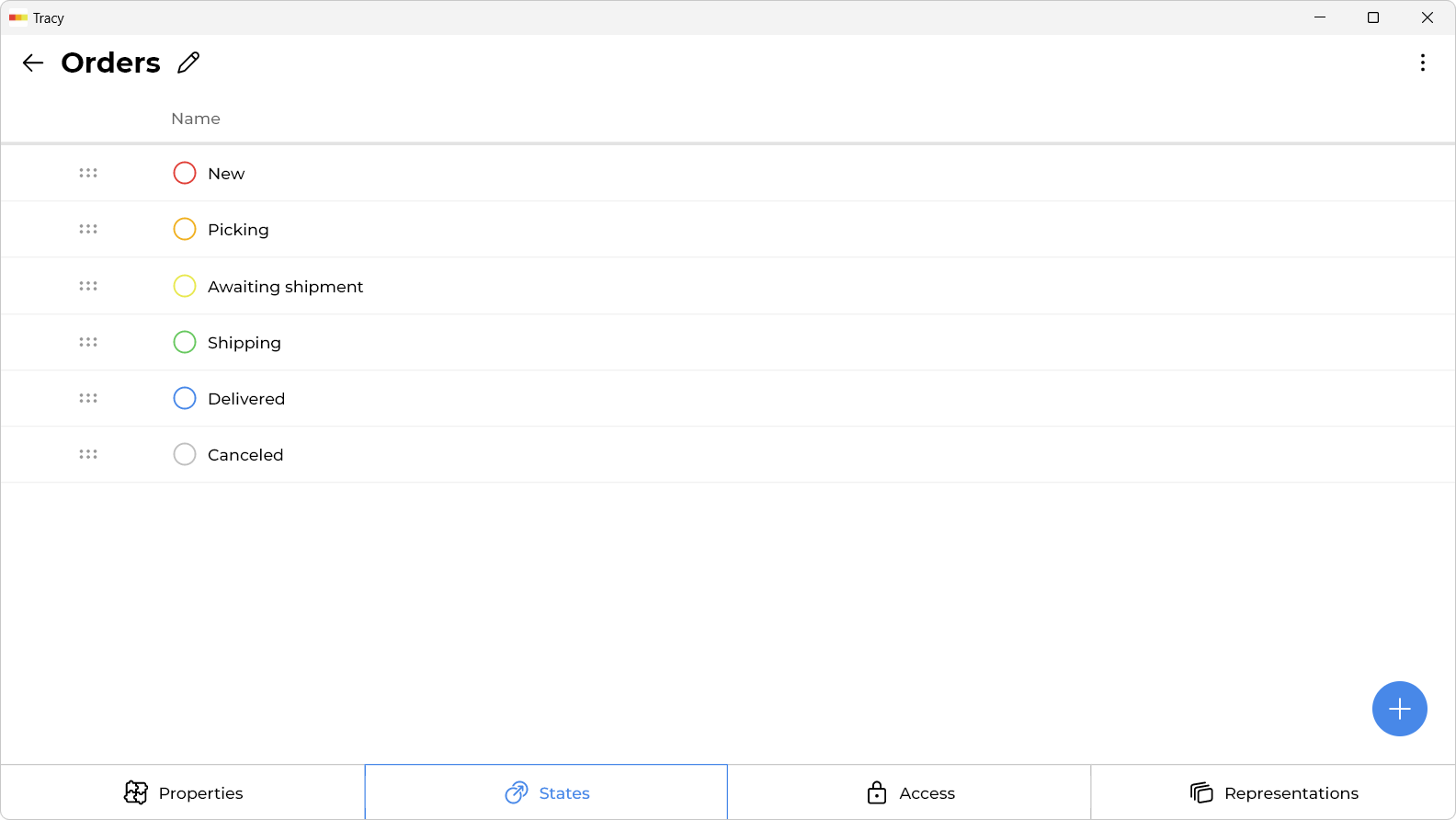
Please note: if the “Datasets” section is not displayed in the menu, it means that you need to contact the administrator or owner of the workspace to get permission to manage datasets.
How Do I Add a State?
To add a state, click on the plus at the bottom right of the screen.
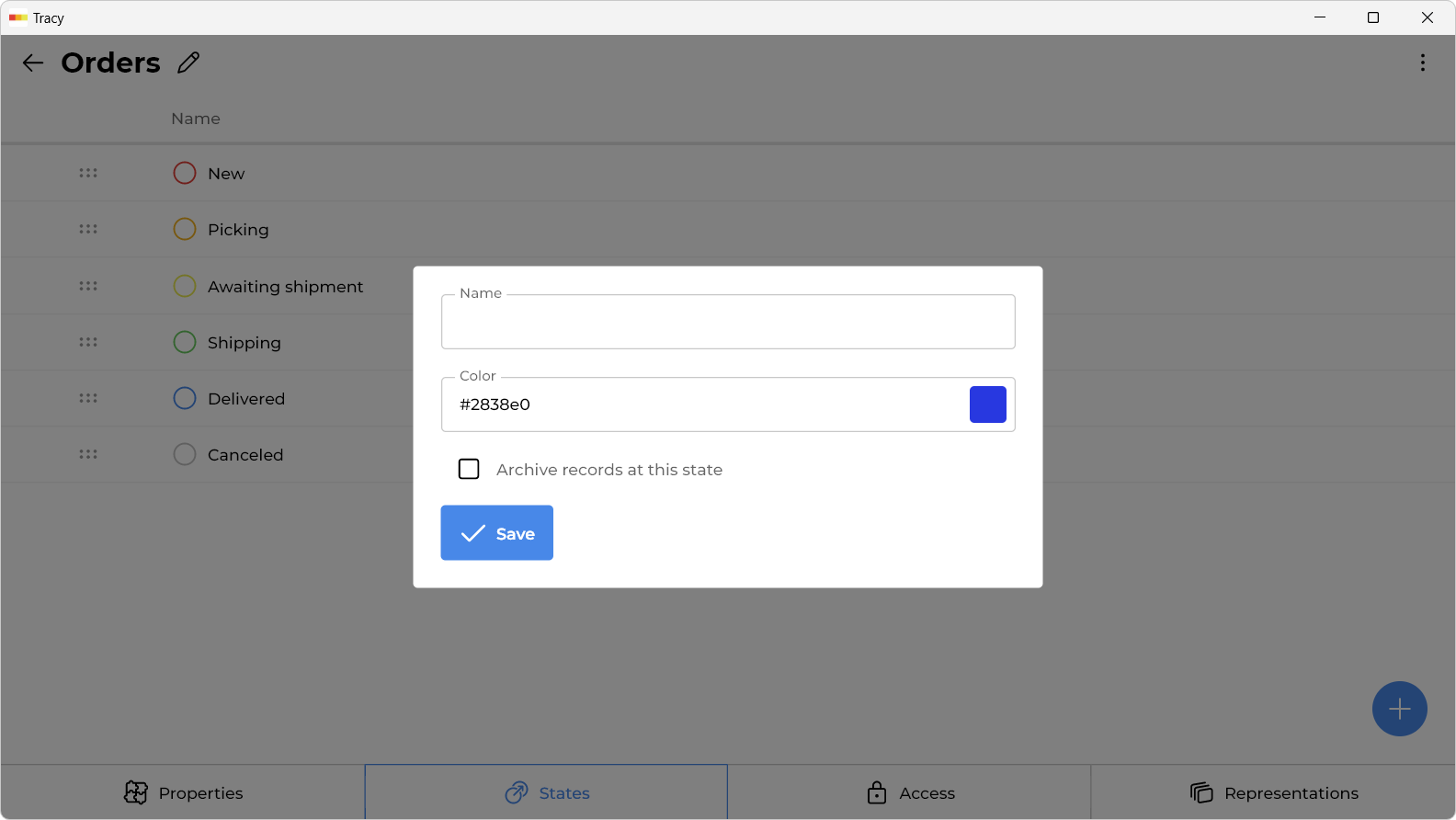
In the window that opens, specify the name of the state, its color, whether it is necessary to automatically archive records when transitioning to this state, and click the “Save” button.
How Do I Change the Name, Color, or Other Parameters of a State?
To change the name, color, or other parameters, click on the corresponding row in the list of states, make the necessary changes in the window that opens, and click the “Save” button.
How Do I Change the Order of States?
To change the order, drag the state to the desired position using a special element in the form of six dots to the left of its name.
How Do I Delete a State?
To delete a state, click on the corresponding row in the list of states and select the “Delete” item from the drop-down menu in the window that opens.
Please note: a state cannot be deleted if there is at least one record in it (including the archive and trash).