What Are Properties and How Do I Set Them Up?
Properties are individual pieces of data that make up records. The list of properties for each record is determined by the dataset to which it belongs. For example, records in the “Products” dataset may have properties such as “Photo”, “Name” and “Price”.
Each property has its own type (see below). The type of property determines how its data is stored, edited, displayed, and used.
Since properties belong to datasets, to manage them, you first need to go to the “Datasets” section by clicking on the corresponding item in the main menu. Then, go to the screen of the desired dataset by clicking on the corresponding row in the list. The “Properties” tab will be displayed at the bottom of the screen by default.
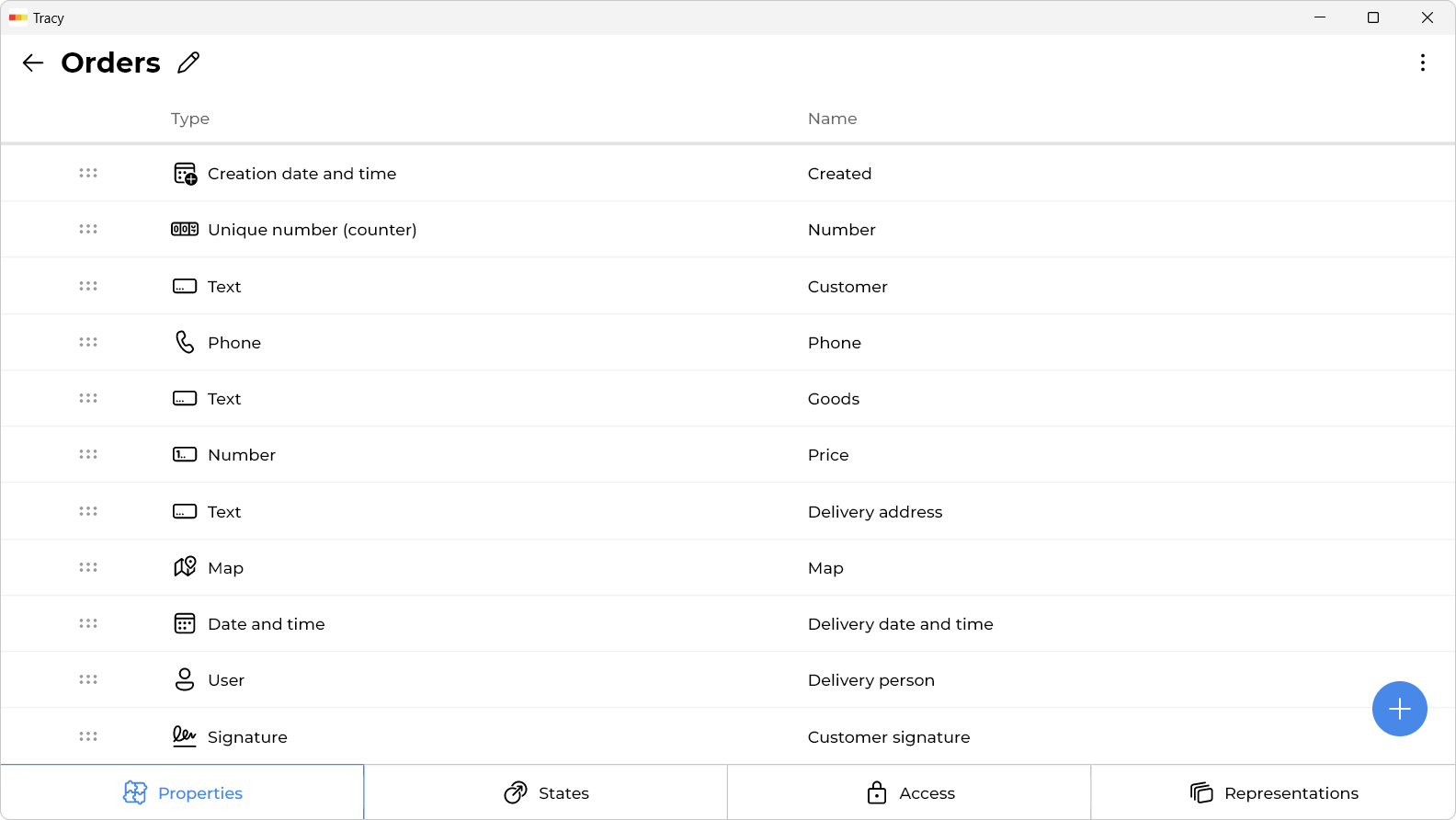
Please note: if the “Datasets” section is not displayed in the menu, it means that you need to contact the administrator or owner of the workspace to get permission to manage datasets.
How Do I Add a Property?
To add a property, click on the plus at the bottom right of the screen.
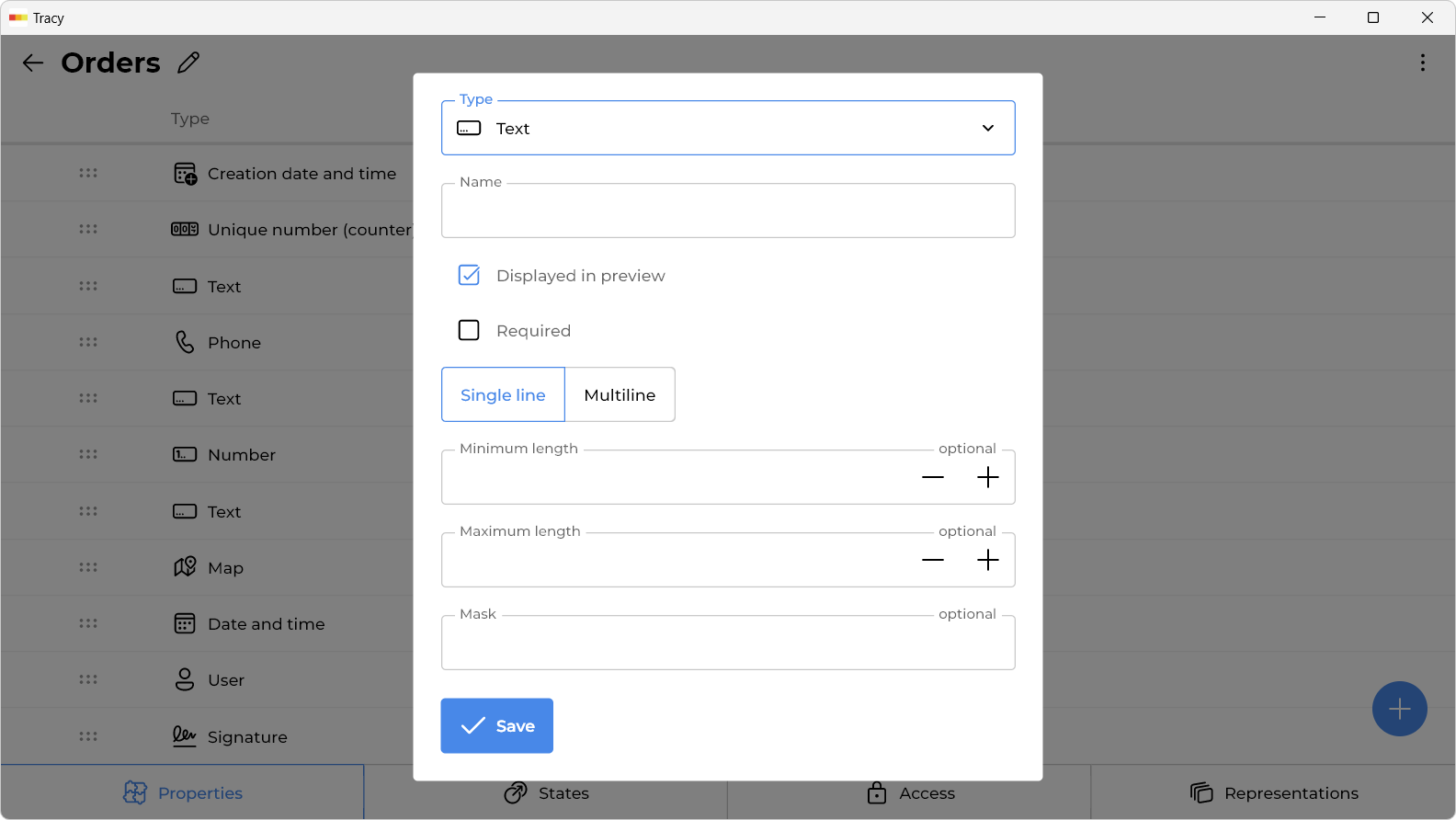
In the window that opens, specify the name of the property, its type, whether it should be displayed in the preview (i.e. in a shortened form of the record, for example, on a Kanban board), additional parameters depending on the selected type, and click the “Save” button.
How Do I Change the Name, Type, or Other Parameters of a Property?
To change the name, type, or other parameters, click on the corresponding row in the list of properties, make the necessary changes in the window that opens, and click the “Save” button.
How Do I Change the Order of Properties?
To change the order, drag the property to the desired position using a special element in the form of six dots to the left of its name.
How Do I Delete a Property?
To delete a property, click on the corresponding row in the list of properties and select the “Delete” item from the drop-down menu in the window that opens.
Property Types
Record Creation Date and Time
Stores the date and time of record creation. It is filled automatically and cannot be edited.
Record Author
Stores the user who created the record. It is filled automatically and cannot be edited.
Unique Record Number (Counter)
Stores a unique record number within its dataset, which is not repeated even when records are deleted (this does not apply to temporary example records created during registration). It is filled automatically and cannot be edited.
Flag (Yes or No)
Stores “yes” or “no”. For example, “Product in stock: yes”.
Number
Stores an integer or decimal number. Optionally, it allows you to limit the minimum and maximum value.
Text
Stores single or multiline text. Optionally, it allows you to limit the minimum and maximum length and specify a mask to standardize data format.
Phone
Stores a phone number with the ability to make calls (through an external application). Optionally, it allows you to specify a mask to standardize data format.
Stores an email address with the ability to create messages (through an external application).
Link
Stores a link with the ability to view it in a browser (through an external application).
Option(s) From List
Stores one or more option selected from a predefined set.
Date and Time
Stores only the date or date and time. Optionally, it allows you to limit the minimum and maximum value.
Duration
Stores duration in hours, minutes and seconds. Optionally, it allows you to limit the minimum and maximum value.
Image(s)
Stores one or more images with the ability to view and download them.
File(s)
Stores one or more files with the ability to download them.
Colored tags
Stores one or more option selected from a predefined set.
Rating
Stores an integer number between 1 and 5 and displays it as stars.
Barcode
Generates and stores a barcode in one of the 23 supported formats (including QR codes).
Location (on map)
Stores a location with the ability to set and view it on a map.
Signature
Stores a signature with the ability to create it.
User(s)
Stores one or more users. Optionally, it allows you to limit their role and maximum number.
Record(s)
Stores one or more records of a specified dataset. Optionally, it allows you to limit their maximum number.
Comments feed
Stores text comments. Each comment has an author and a date and time of creation.