How Do I Set up Data Access?
Setting up access in Tracy isn’t just about keeping your data safe and secure, it’s largely about designing the logic of your workflows (i.e., not only what, when, and who can see or edit but also what, when, and by whom should be done and how exactly).
There are two types of permissions: those that relate to records as a whole (creation, state change, archiving, deletion) and those that relate to individual property data (viewing and editing). User access is configured according to their roles, record states, and whether the user is assigned to a particular record (i.e., in any way tied to the record, such as the author, responsible person, supervisor, etc.). Separately for each dataset.
Example #1. In the delivery service, managers can be given access to edit all properties in all order states, or limited access to viewing only if the order is already delivered. At the same time, delivery persons need a portion of the information (customer name, phone number, address, order contents, and delivery date and time), only for viewing, and only if the delivery person is assigned to the order. Also, since delivery persons are responsible not for the entire process but only for delivery, they do not need to see orders in other states.
Example #2. Managers working with clients can be given access only to those clients they themselves added or were assigned by their supervisor. Or hide part of the data of someone’s clients.
Example #3. For an assembler packaging products in a manufacturing facility, it is possible to display the necessary actions one by one as a checklist, using states as steps of the process. Optionally, with photo fixation at certain key stages.
Example #4. Since the user cannot move the record to the next state without specifying the values of the required properties, it is possible to prevent, for example, a technician installing an air conditioner from closing a request without photos of the work results and a client’s signature.
Please note: the user type (“User”, “Administrator”, and “Owner”) affects only the possibilities of configuring the workspace and has nothing to do with access to records or data of their properties.
It is important! If a user does not have permission to view any property of a dataset, the dataset will not be visible to them in the switch on the home screen of the app. The same applies to states in representations of the “Kanban board” type. Records that do not have any properties available to the user are also not visible to this user.
Since access is configured for each dataset separately, you first need to go to the “Datasets” section by clicking on the corresponding item in the main menu. Then, go to the screen of the desired dataset by clicking on the corresponding row in the list and switch to the “Access” tab at the bottom of the screen.
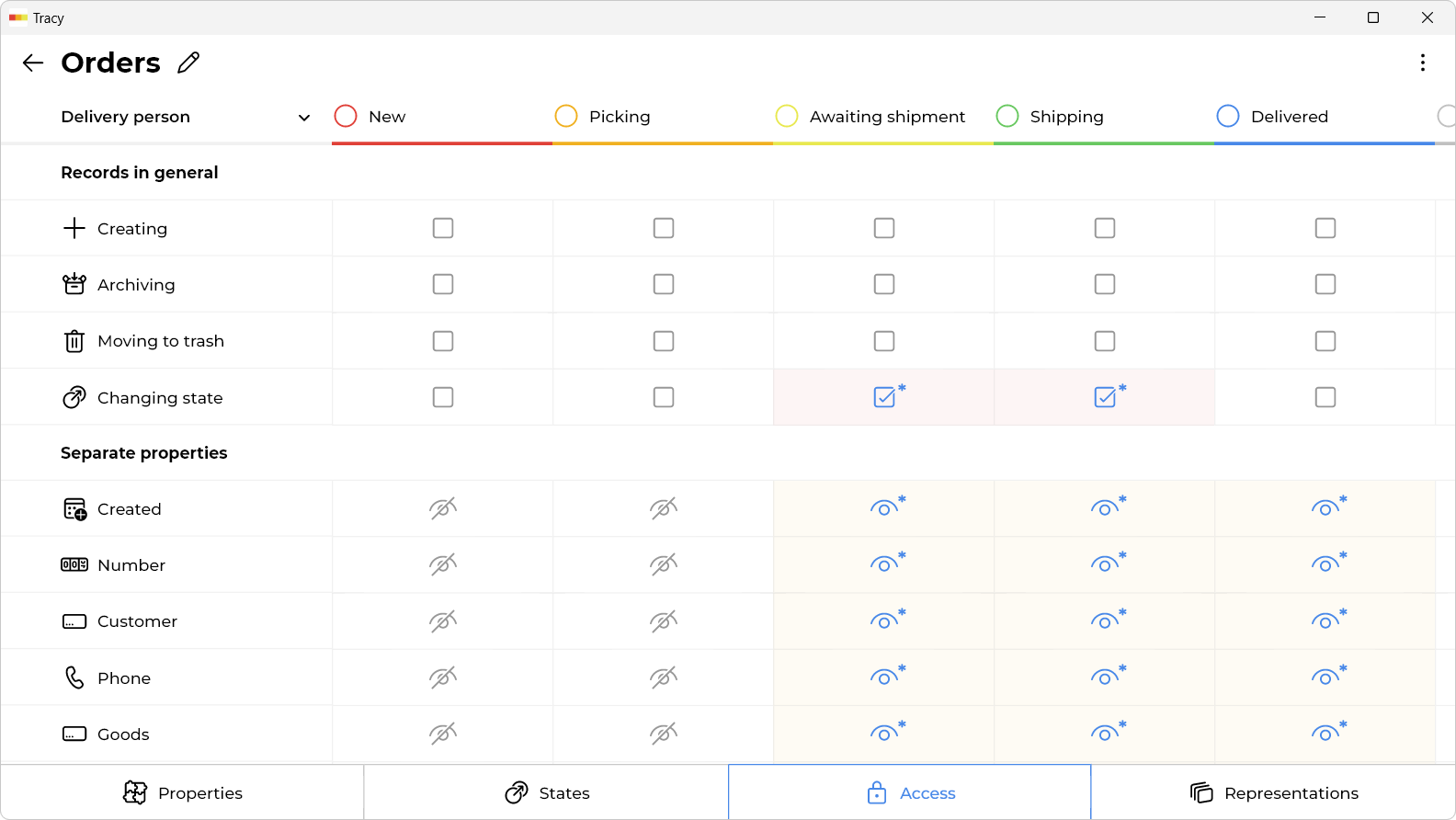
Please note: if the “Datasets” section is not displayed in the menu, it means that you need to contact the administrator or owner of the workspace to get permission to manage datasets.
How Do I Give Permission to Create, Change State, Archive, or Move Records to Trash?
- Select the role for which user access is being set up on the top left of the screen.
- Opposite the corresponding action, select the permissions in all the necessary columns that correspond to the states of the records.
Please note: if permission is granted with an asterisk, the user will have it only if assigned to the record. For example, if a delivery person has permission with an asterisk to change the state of an order, then he or she can only change the state if responsible for delivering that order.
How Do I Give Permission to View or Edit a Property?
- Select the role for which user access is being set up on the top left of the screen.
- Opposite the corresponding property, select the permissions in all the necessary columns that correspond to the states of the records.
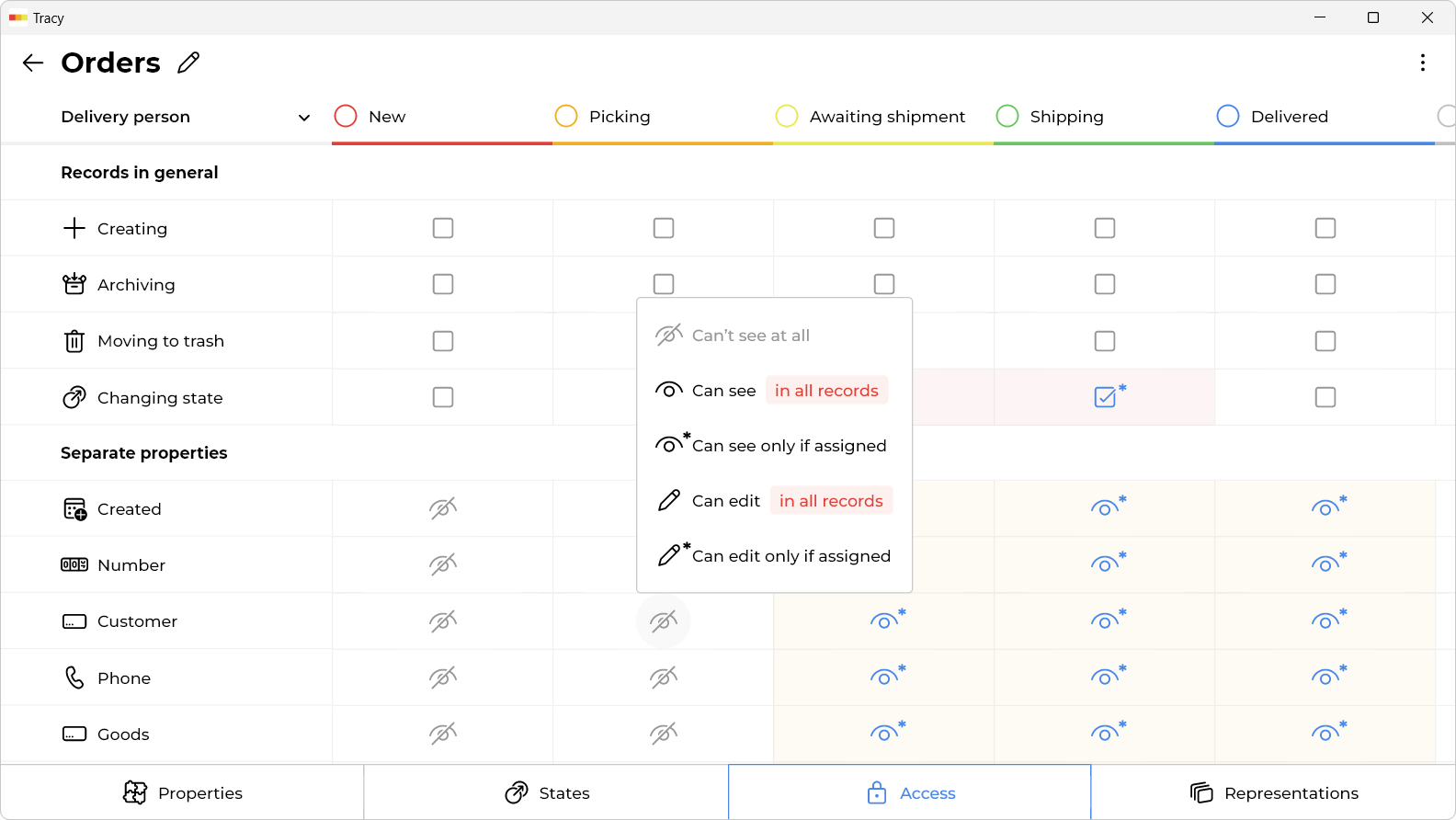
Please note: if permission is granted with an asterisk, the user will have it only if assigned to the record. For example, if a delivery person has permission with an asterisk to view the name, phone number, and address of a customer, then he or she can only see them if responsible for delivering that order.