What Are Datasets and Records and How Do I Set Them Up?
The dataset consists of structured data of the same type: orders, products, customers, etc. Each individual order, product, or customer is a record.
A dataset defines the properties of each of its records. For example, a product may have a photo, name, and price, while a customer may have a name, phone number, and address.
In addition to properties, datasets describe what states records can be in. Using the same example, products can be in stock or sold out, while customers can be new, loyal, or lost.
Thanks to representations, you can work with records within different datasets in different ways. It can be more convenient to track the state of orders on a Kanban board or a Gantt chart, view products in a table, analyze customers using a sales funnel. Multiple representations can be used simultaneously to see the same data from different angles.
According to settings, users may have different data access depending on their roles. For example, a delivery person should not know the cost price of what he or she is delivering, and a cook should not have access to information about the customer.
To manage datasets, you need to go to the “Datasets” section by clicking on the corresponding item in the main menu.

Please note: if the “Datasets” section is not displayed in the menu, it means that you need to contact the administrator or workspace owner to get permission to manage datasets.
How Do I Add a Dataset?
To add a dataset, click on the plus at the bottom right of the screen.
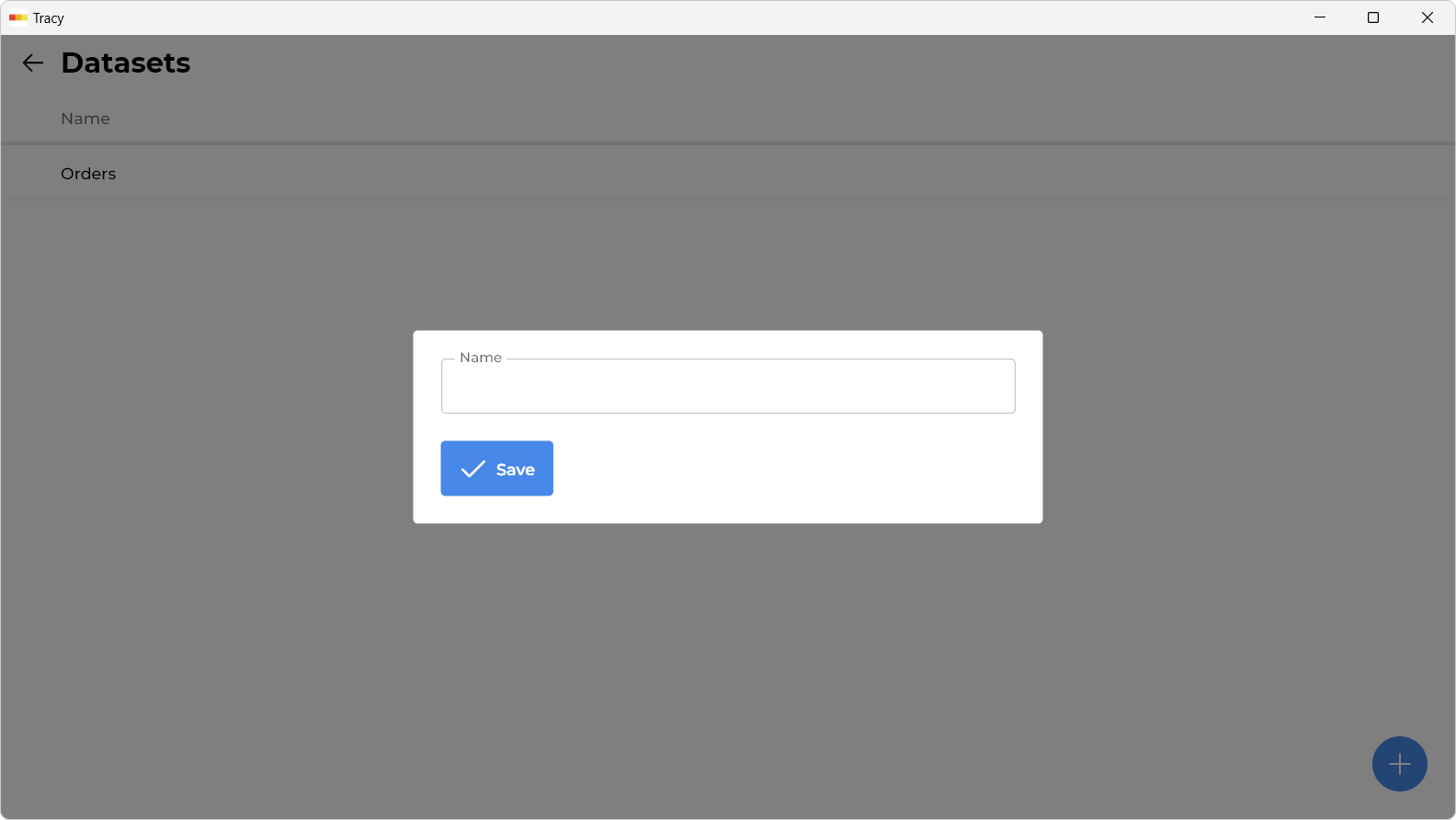
In the window that opens, specify the name of the dataset and click the “Save” button. After the dataset is created, its screen will open, where you can configure properties, states, representations, and access.
How Do I Change the Name of a Dataset?
To change the name of a dataset, you first need to go to the dataset screen by clicking on the corresponding row in the list. Then, click on the pencil to the right of its name, make the necessary changes in the window that opens, and click the “Save” button.
How Do I Activate or Deactivate a Dataset?
Datasets that have been deactivated are not available for selection and use on the home screen of the app, but the records of deactivated datasets affect the plan’s limits regarding the number of records.
To activate or deactivate a dataset, you first need to go to the dataset screen by clicking on the corresponding row in the list. Then select the appropriate item from the drop-down menu.
How Do I Delete a Dataset?
To delete a dataset, you first need to go to the dataset screen by clicking on the corresponding row in the list. Then select the "Delete" item from the drop-down menu.