What Are Users and How Do I Work With Them?
A user is anyone who has access to Tracy (for example, you or your colleagues). Users have data access, can be assigned as responsible for tasks, orders, etc. The specific data available to a user for viewing or editing is determined by the user’s role and the settings of specific datasets.
Also, users of the “Administrator” or “Owner” type can change workspace settings: manage datasets, other users, roles, etc. Especially important or dangerous actions, such as editing or deleting a workspace, are only available to its owners.
Please note: the user’s role affects their access to data and participation in workflows, and the type affects the ability to configure the workspace.
To manage users, you need to go to the “Users” section by clicking on the corresponding menu item on your workspace screen (to get to the workspace screen, click on its name in the main menu).
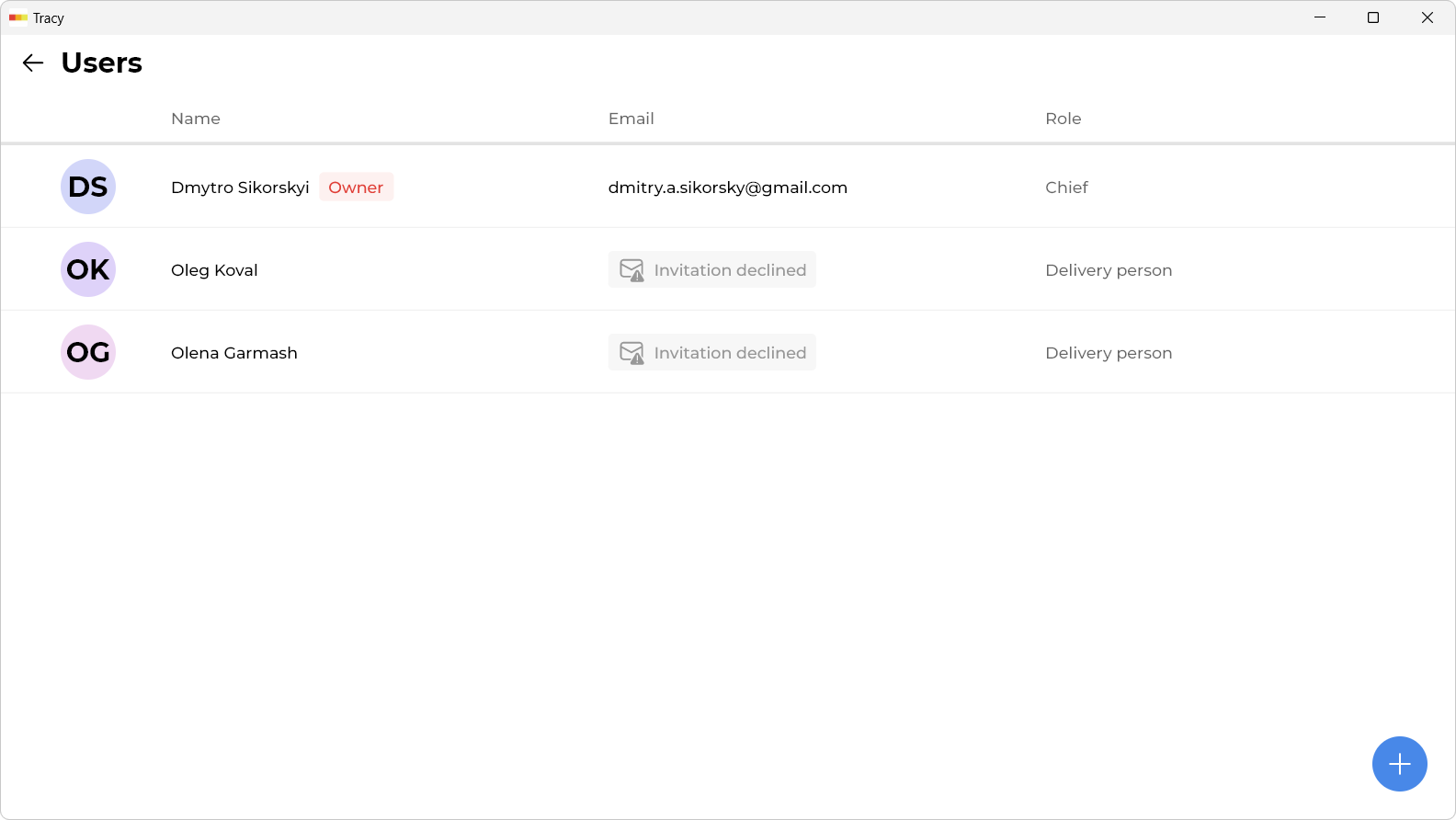
Please note: if the workspace name is not clickable or the “Users” section does not appear in the menu, it means you do not have permission to manage users. In this case, please contact the administrator or the workspace owner.
How Do I Add a User?
To add a user, click on the plus at the bottom right of the screen.
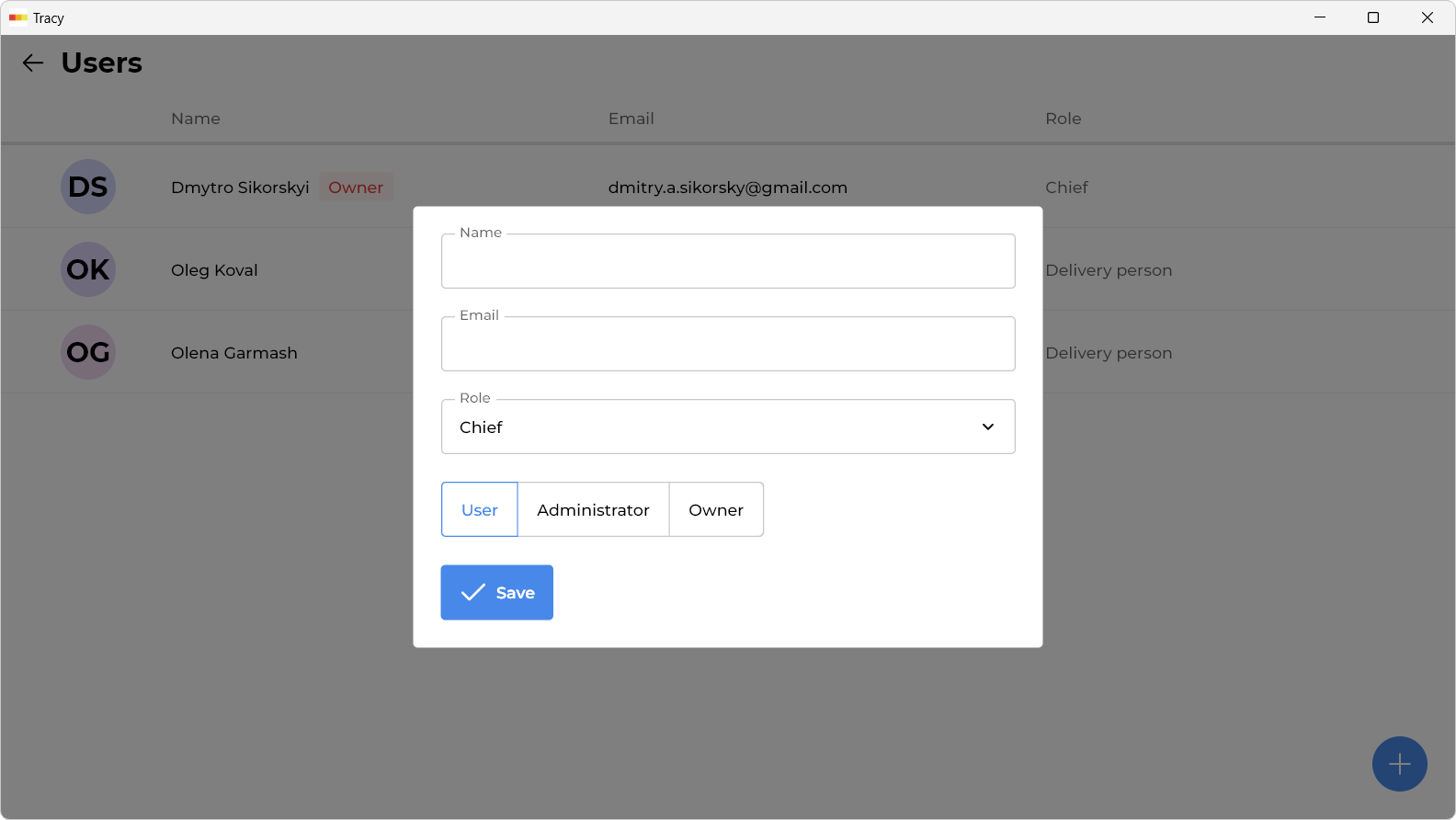
In the window that opens, specify the user’s name, email address, role, type, and click the “Save” button.
Please note: before a new user can access the workspace, they must confirm their email address by following the link in the email sent to them.
Please note: only the owner can choose the “Owner” type for a new user.
How Do I Change User Information?
To change user information, click on the corresponding row in the list of users, make the necessary changes in the window that appears, and click the “Save” button.
Please note: before a user can use a new email to log in (if it has been changed), they must confirm it by clicking on the link in the email sent to them.
Please note: only the owner can choose the “Owner” type for a user. Also, there must always be at least one active owner in the workspace.
How Do I Activate or Deactivate a User?
Deactivated users lose the ability to log in to the workspace and do not affect the plan’s limits on the number of users. However, they continue to be displayed in tasks or orders to which they were assigned.
To activate or deactivate a user, click on the corresponding row in the list of users and choose the appropriate option from the drop-down context menu in the window that appears.
Please note: only the owner can activate or deactivate an owner. Also, there must always be at least one active owner in the workspace.
How Do I Delete a User?
To delete a user, click on the corresponding row in the list of users and select the “Delete” option from the drop-down context menu in the window that appears.
Please note: only the owner can delete an owner. Also, there must always be at least one active owner in the workspace.
Caution: this action cannot be undone! He will also be removed from all the records he is assigned to, and his name will be replaced with “System” in the activity log.