What Are Representations and How Do I Set Them Up?
The same data can be viewed and worked with from different perspectives. For example, it’s convenient to track the state of orders on a Kanban board, while it’s easier to plan their delivery on a calendar and visualize logistics on a map. To summarize the work done during a month, you can create a graph of daily revenues or visualize conversions with a sales funnel. These different ways of visualizing and interacting with data are called representations.
Each dataset can have several representations of one or different types (see below), which can be switched on the home screen of the app.
Since representations belong to datasets, to manage them, you first need to go to the “Datasets” section by clicking on the corresponding item in the main menu. Then, go to the screen of the desired dataset by clicking on the corresponding row in the list and switch to the “Representations” tab at the bottom of the screen.
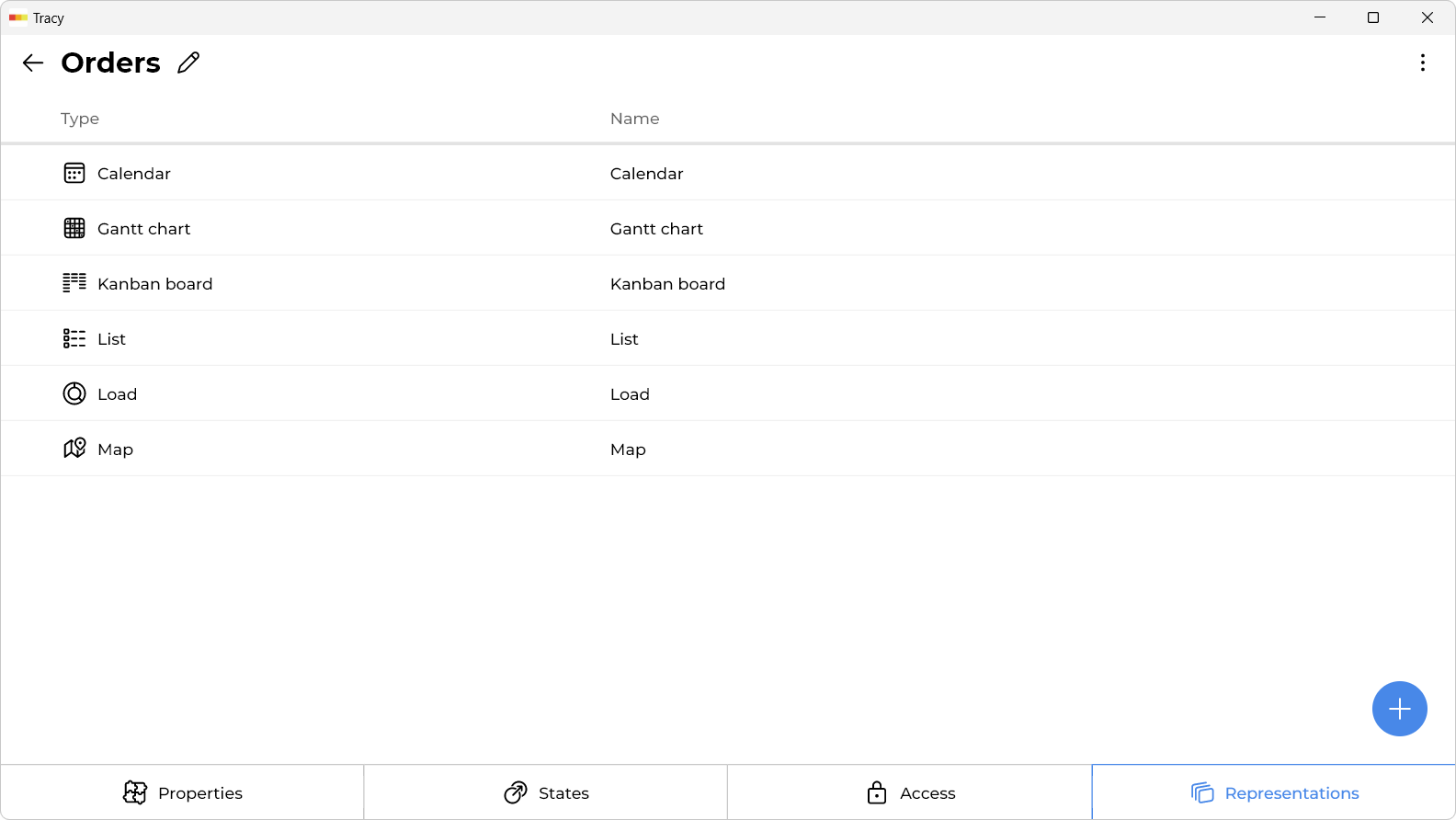
Please note: if the “Datasets” section is not displayed in the menu, it means that you need to contact the administrator or owner of the workspace to get permission to manage datasets.
How Do I Add a Representation?
To add a representation, click on the plus at the bottom right of the screen.
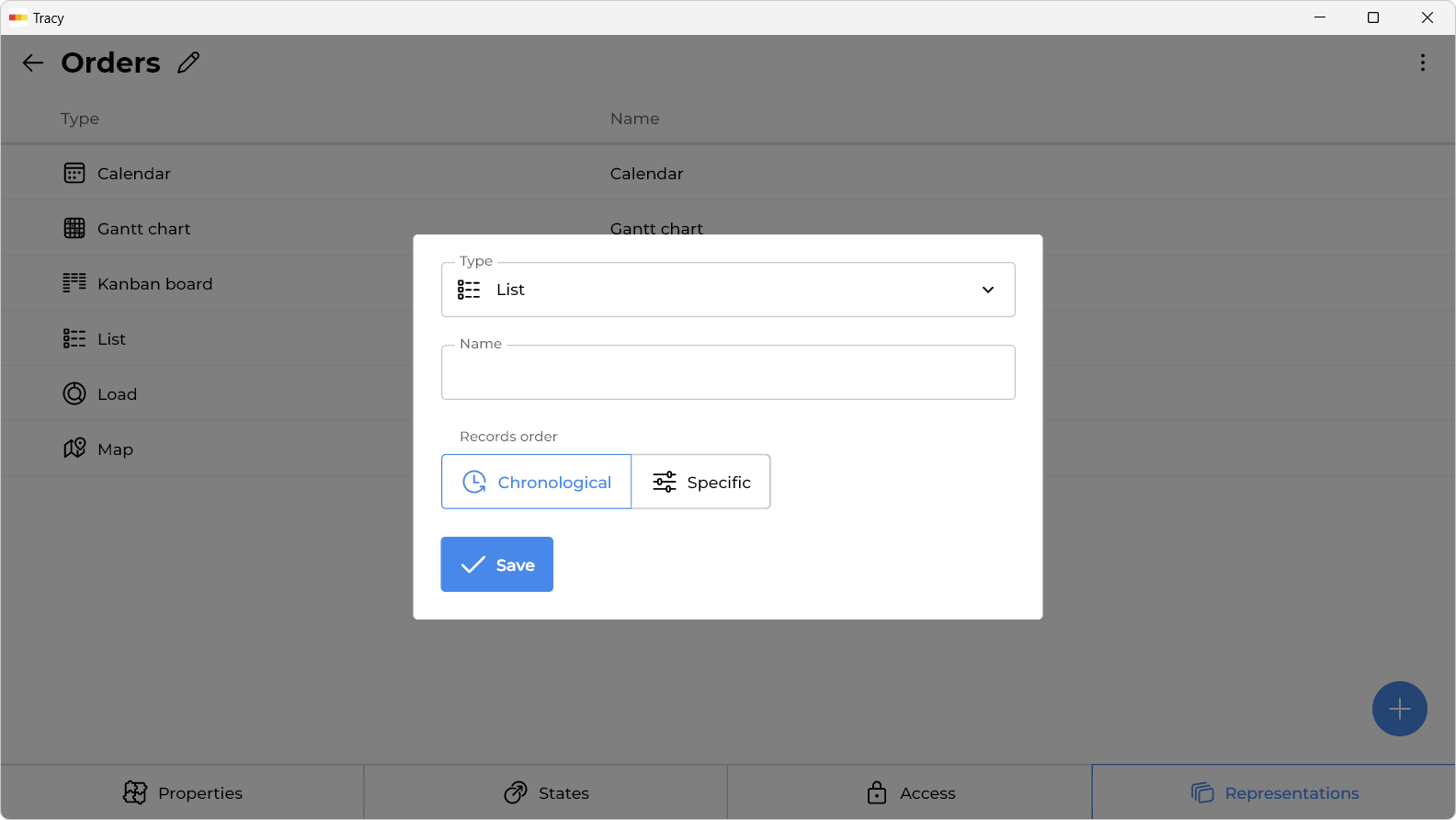
In the window that opens, specify the name of the representation, its type, additional parameters depending on the selected type, and click the “Save” button.
How Do I Change the Name, Type, or Other Parameters of a Representation?
To change the name, type, or other parameters, click on the corresponding row in the list of representations, make the necessary changes in the window that opens, and click the “Save” button.
How Do I Delete a Representation?
To delete a representation, click on the corresponding row in the list of representations and select the “Delete” item from the drop-down menu in the window that opens.
Please note: this action is completely safe and does not affect the data in any way.
Representations Types
Text
A built-in system representation that is automatically created for all datasets. Allows you to configure exactly how dataset records are displayed in abbreviated text form. For example, in notifications when it is required to identify a specific record.
List
On devices with large screens, displays records as a table, while on other devices, they are displayed as a list of cards. It allows you to configure the order of records by selecting a property for sorting. Suitable for most cases, it is created by default when adding a dataset.
Kanban Board
Displays records as cards on a Kanban board with the ability to drag and drop them from state to state (drag and drop only works on devices with large screens). It allows you to configure the order of records in each column-state separately by selecting a property for sorting. It is convenient when a certain process takes place step by step every time, such as fulfilling orders, processing applications, conducting interviews, and so on.
Please note: only properties with the “Displayed in Preview” checkbox checked are displayed.
Please note: only columns-states that have at least one property available for viewing by the user are displayed.
Gantt Chart
Displays records on a Gantt chart using the value of one property of the “Date and Time” type as the start of the interval, and another property as the end. Optionally, it can also display the assigned user from the specified property. It is usually used for process planning, visualizing the sequence and duration of certain stages.
Calendar
Using the value of the specified “Date and Time” type property, it displays records in two ways: on a calendar or in a daily schedule. It can be used for scheduling appointments, providing services by appointment, and so on.
Funnel
Visualizes the conversion or losses at each stage of the process. A classic example of its application is the “sales funnel”, when at each stage of interaction with a customer, a part of them is filtered out, and only a certain percentage reaches real sales.
Efficiency
Displays on the graph the average duration of the process as a whole, as well as the average duration of each stage of the process separately. It can be used to compare efficiency, for example, of different shifts of employees in food delivery.
Load
Displays on graphs the load (number of assigned, for example, orders) for each user. Can be useful for calculating completed orders, analyzing efficiency, etc.
Chart
Displays on the graph the sum, product or average value of one property according to the date of another property. For example, it can build a graph of daily revenue from selling goods for a certain period.
Map
Displays records as markers on a map using the value of a specified “Map” property. Suitable for logistics planning, easier navigation, etc.
Gallery
Displays images from the specified property as a gallery with zoom and swipe capabilities.