How to Create a Content Plan in Tracy
A spreadsheet-based content plan is still a common solution—but it’s already outdated. Effective content planning isn’t just a part of your digital strategy; it’s the foundation. And yet, many still rely on traditional tools like Excel or Google Spreadsheets. At first glance, they might seem convenient.
But within a few weeks, chaos starts to creep in: the spreadsheet grows out of control, edits get lost, comments are hard to track, deadlines slip, and your team ends up buried in endless email threads. There’s little flexibility and no visual clarity. And unless you’re a spreadsheet formula guru, things only get more complicated.
It’s time to rethink your approach and switch to a tool that truly supports your workflow.
So, what does Tracy offer instead? First—simplicity. There’s nothing complex that requires special training, so you can start using it right away and save time. Tracy works like a board that visualizes your entire workflow—using kanban cards, a calendar, or a Gantt chart. Let’s take a closer look at how easily you can adapt Tracy for content planning.
Content Plan Architecture in Tracy
A content plan in Tracy is a full-fledged system for managing the entire process—from idea to publication.
Each stage of the workflow is organized into a separate column, and tasks are displayed as cards that can be easily moved between stages. This approach gives you a clear, instant overview of the entire process, allows for clear delegation of responsibilities, and helps ensure that no detail is missed.
At the core of this method is the Kanban approach, which ensures transparency, flexibility, and control at every stage of content creation.
“Tracy helps us plan content 1–2 weeks ahead, focusing mainly on large publications like articles and interviews. Currently, only senior editors have access to the task manager—not the authors. So we mostly use Tracy as a content calendar with tasks: each task includes the author, deadline, and estimated publication date. We also track the material’s current status—whether it’s being written, edited, approved, or already published. Each task contains links to drafts in Google Docs, as well as any needed images or other files. Tracy’s features fully cover our needs to plan 10–15 major publications weekly. We mostly use the Kanban board, and occasionally the calendar. For convenience, we also use colored tags to mark the content format (article, interview, reportage)”.
Comment from the Editor-in-Chief of a leading Ukrainian online media outlet about using Tracy to streamline media production workflows
In addition, Tracy makes it easy to bring in different specialists—writers, designers, video editors, and more. You can set custom access rights for each role so that users only see the cards and fields relevant to their stage of work. This significantly simplifies collaboration and reduces the need for back-and-forth communication.
You can also track time spent on each task in Tracy—which helps to better understand and calculate the true cost of each piece of content.
Workflow Structure
Tracy allows you to build a multi-stage content management process. We preconfigured the stages to match our needs, as the platform supports full workspace customization. Here's what our workflow looks like:
Stage 1: Idea Generation
- All creative thoughts, hypotheses, or topics are stored in the “Idea” column.
- The key here is not to limit yourself—even rough or unconventional ideas can eventually turn into great content.
- For this project, we created an “idea bank” that’s regularly updated and serves as a source of ongoing inspiration.
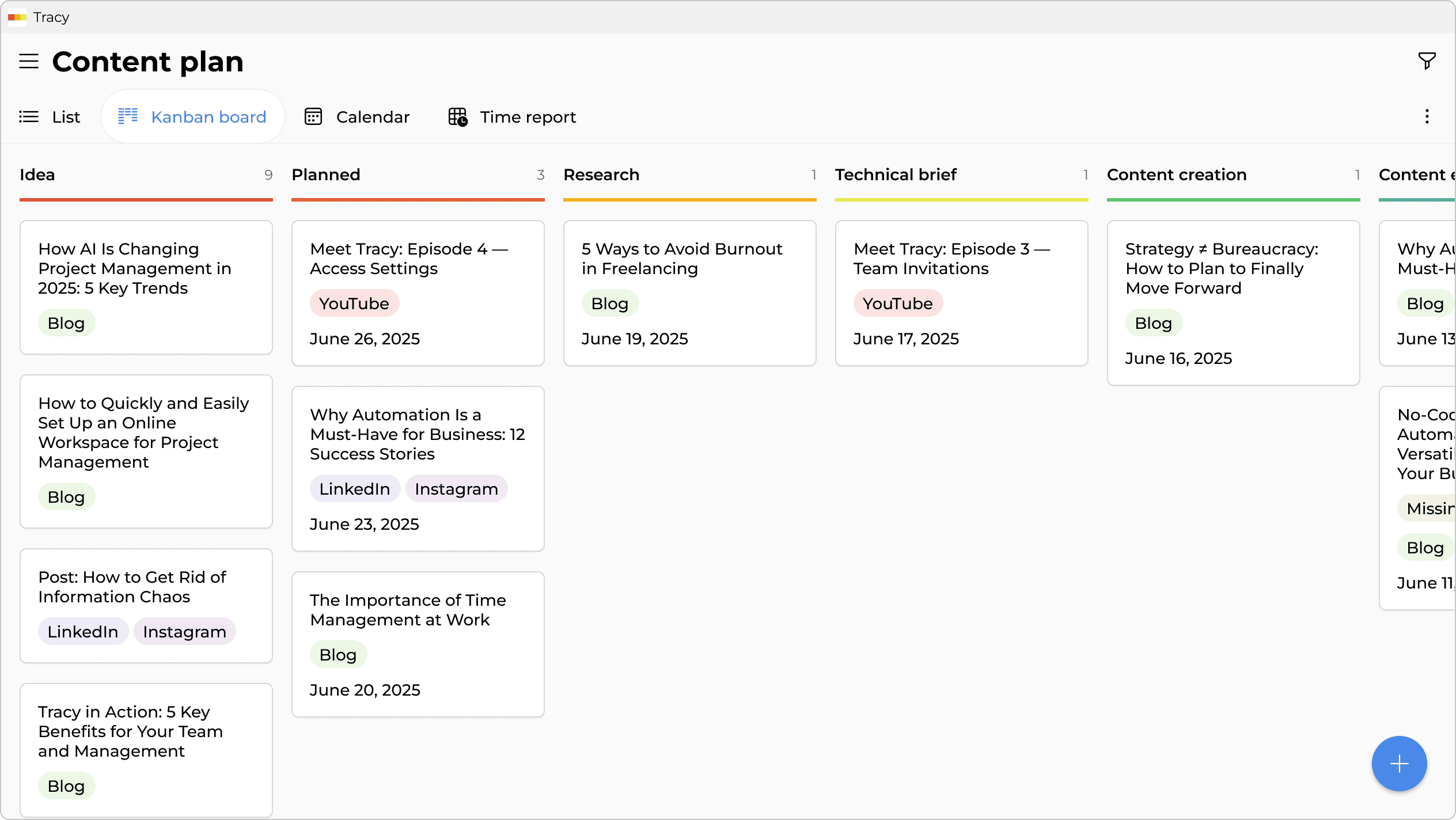
Stage 2: Publication Planning
- The most promising ideas are moved to the “Planned” column.
- Exact publication dates are assigned.
- We also indicate the platforms where the content will be published—YouTube, LinkedIn, Facebook, Instagram, or Blog.
- This is the stage where the content is aligned with the overall marketing strategy.
As a result, the content plan becomes highly versatile. We plan not only blog articles but also social media posts and YouTube videos.
Stage 3: Research Phase
- In the “Research” column, the topic is explored in more depth.
- This includes competitor analysis, gathering of sources, links, quotes, and statistics.
- An intellectual foundation is built—the groundwork for high-quality content.
Stage 4: Technical Brief
- Next, we prepare a brief (technical assignment) for copywriters, designers, or videographers.
- We describe the format (e.g. blog article, stories, video), the style, tone of voice, and target audience (optionally—this can also be added in the card’s comment section).
- We also set a clear deadline for when the content must be published.
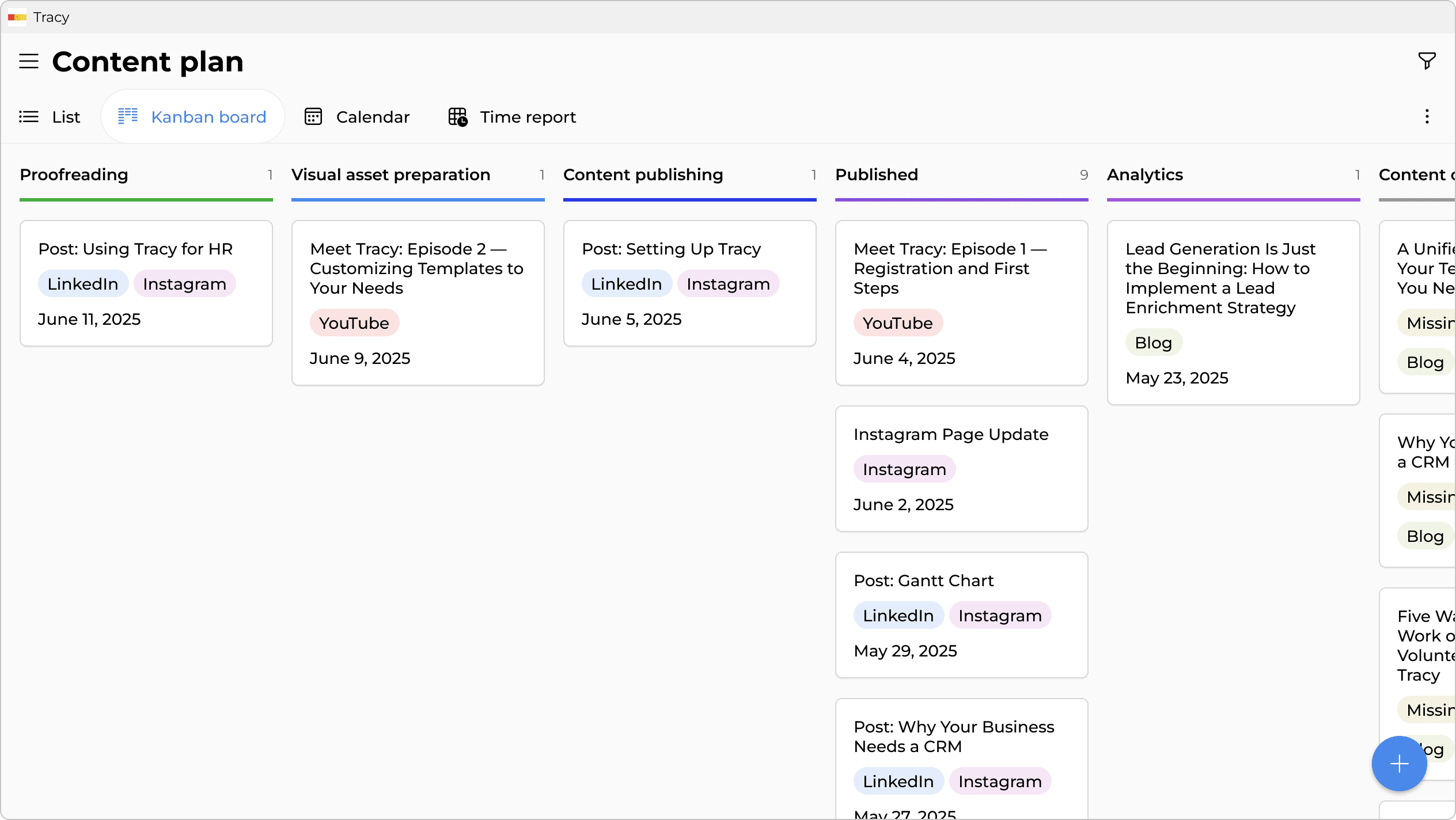
Stage 5: Content Creation
- This column contains cards linked to content currently in production—the text is being written, visuals are being developed, or video is being edited.
- In the content plan, we've also assigned a responsible person to each card, so it's easy to see who is working on what, how long the task is taking, and whether there are any delays.
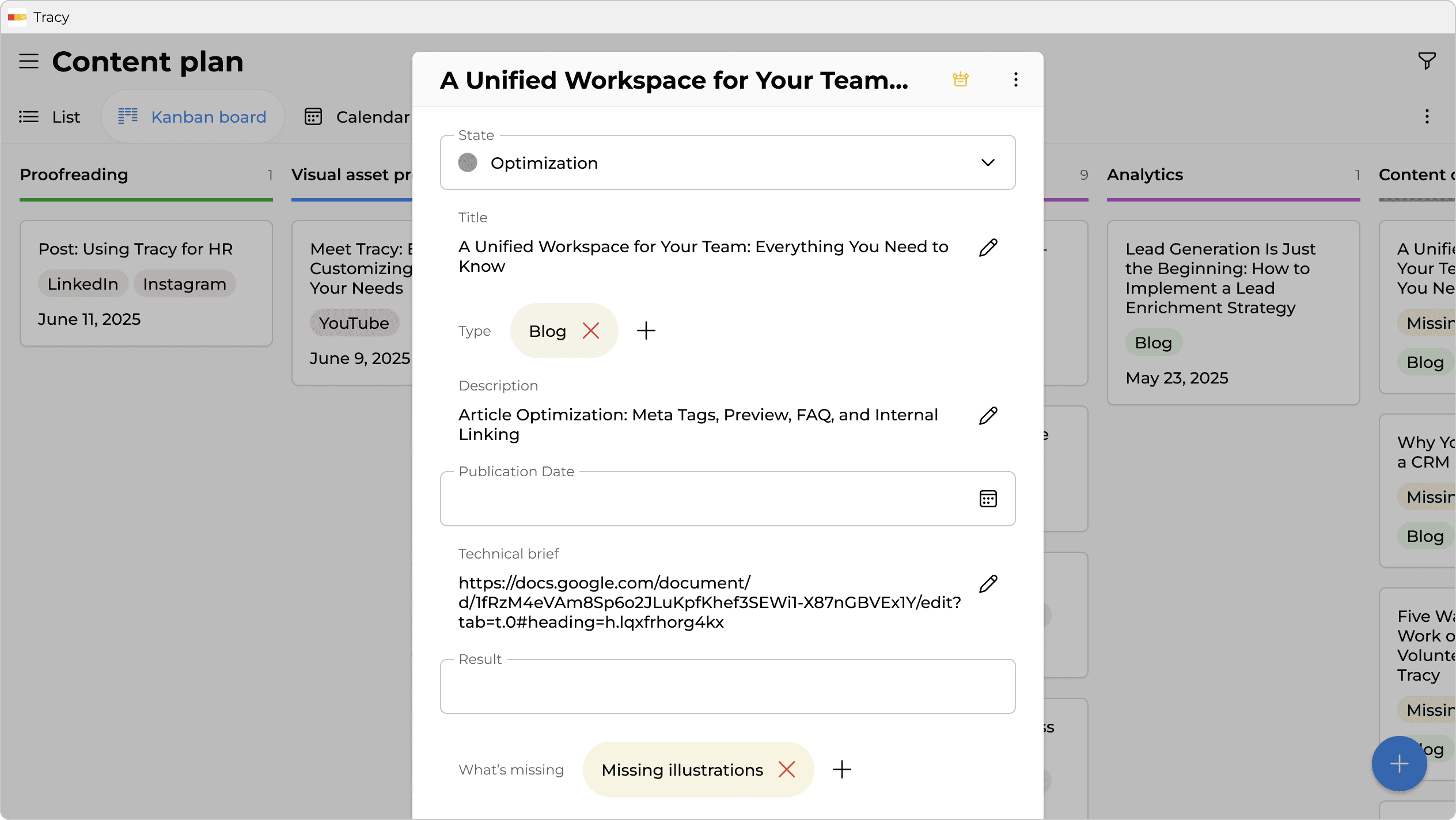
Stage 6: Content Editing
- Once the content is created, we move on to the editing phase.
- The edited article is sent for proofreading.
Stage 7: Proofreading
- This is when the content is finalized.
- If any inaccuracies or needed corrections are found during proofreading, the text is sent back for editing.
- The material does not move forward until all revisions are completed.
Stage 8: Visual Asset Preparation
- In practice, this stage can happen in parallel with editing and proofreading.
- The designer creates covers, internal illustrations, and other visuals.
- At this stage, the material is finalized.
Stage 9: Content Publishing
- When the content has been approved and the visuals are ready, we proceed with publishing.
Stage 10: Analytics and Content Optimization
- Of course, publishing is not the final stage of working with content. In reality, the process never really ends.
- Since content is tightly connected to SEO (search engine optimization), we also plan for analytics and further improvements to published materials.
All stages can be tailored to fit your internal workflow: you can add columns, rename them, and so on. Tracy isn’t a rigid system—it’s a flexible workspace you can easily adjust to your own pace and style.
Practical Implementation: Step-by-Step Algorithm
Once the content plan structure is set up, it’s time to move to practical execution. Tracy is designed to make even complex digital workflows as transparent, flexible, and convenient as possible for your team. With its visual interface, customizable cards, and integrated calendar, users can not only capture ideas but also fully manage the content lifecycle—from concept to publication.
Step 1: Project Setup
- Create a new board—you can name it as in our example, “Content Plan.”
- Set up the status columns according to your workflow.
- Define the main stages of content creation—“Idea,” “Research,” “Editing,” and so on.
Step 2: Custom Content Card Setup
A key advantage of Tracy is the complete customization of card structures to match your project’s specific needs. Unlike standard solutions with fixed fields, Tracy allows you to create a unique card architecture tailored to your workflow.
You've already seen an example of what a card looks like in our content plan. It includes the following fields:
- Status: current progress (Idea → Planned → Research → Brief → Production → Editing → Proofreading → To Publish → Published → Analytics → Optimization).
- Topic: specific headline or content direction.
- Type: content format (YouTube, LinkedIn, Facebook, Instagram, blog).
- Description: a detailed explanation of the content’s concept and goals.
- What’s missing: a checklist of missing elements (we use a custom tag system for this, which you can add or remove as needed).
- Brief: technical task with execution details.
- Final Result: final materials and links.
- Publication Date: exact time of publication.
- Responsible Person: the assigned executor or team.
This flexibility allows Tracy to adapt to any type of content project — from personal blogs to corporate media campaigns.
Step 3: Adding the Team and Setting Roles
The platform allows you to add all project participants — from copywriters to designers and managers — and flexibly assign roles based on their involvement in the content creation process.
At this stage, we add the project manager, content manager, copywriters, and designer to the team list. You can also configure access permissions so that each team member sees only the information relevant to their work.
Step 4: Calendar Planning
In addition to the Kanban board, we actively use the Calendar view. Why? This approach helps to:
- Visualize the publication schedule.
- Identify periods of content overload.
- Distribute content evenly across days.
- Coordinate content publishing across different platforms.
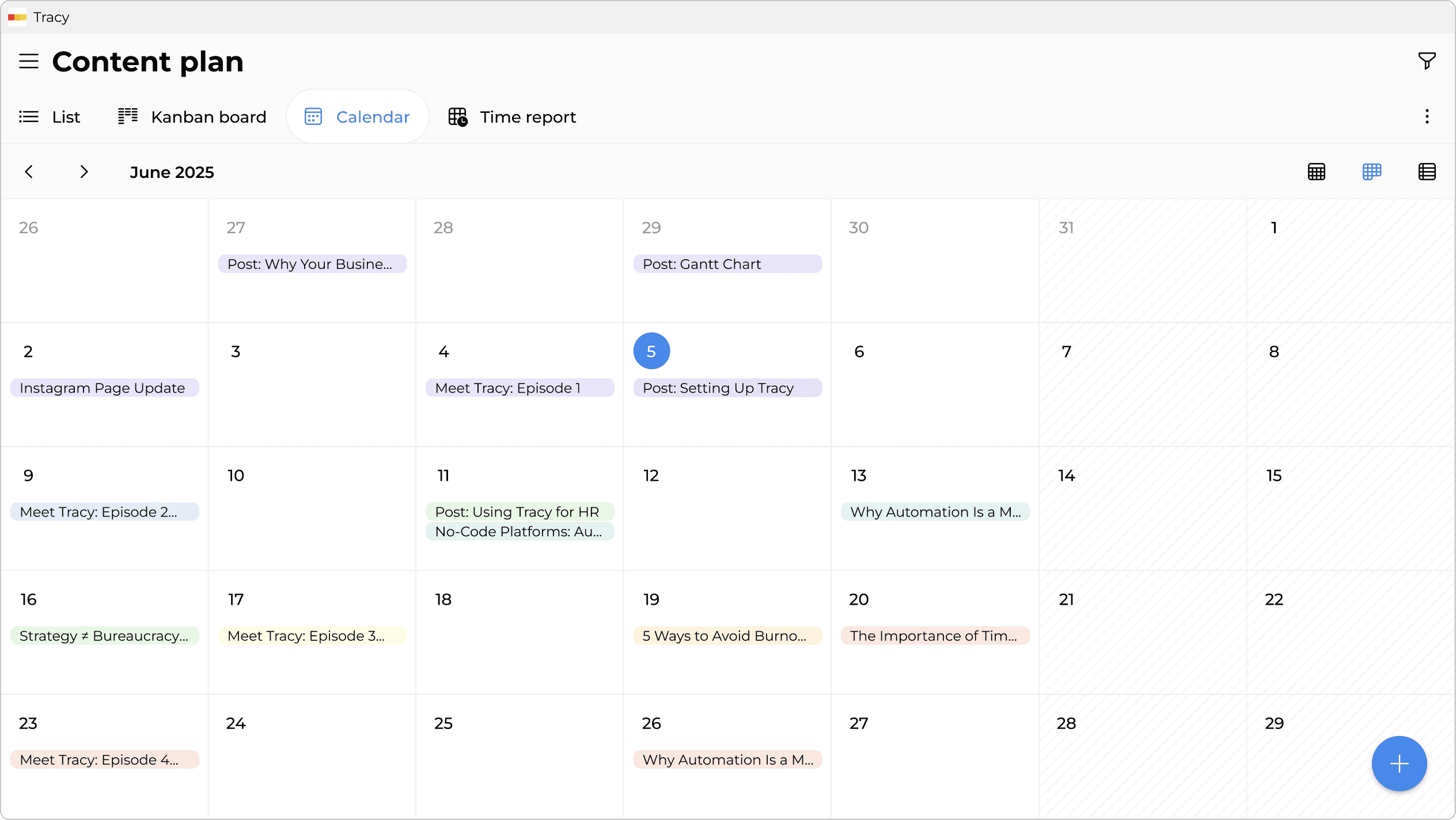
Step 5: Multiplatform Strategy
Tracy allows you to efficiently manage content across multiple platforms. In our case, we plan separately for blog articles, YouTube videos, and social media posts (LinkedIn, Facebook, and Instagram).
In this way, a successful content plan is a systematic approach to creating valuable content. Planning content in Tracy is all about convenience, transparency, and structure. Unlike traditional Excel sheets or Google Spreadsheets, Tracy provides visual control over the entire process: you can clearly see the stage of each content item, who is responsible for it, and what is still needed to complete it.
Key benefits of the tool include:
- Flexible structure: The Kanban board with customizable statuses allows you to tailor the process to any team or content type.
- Custom cards: You create the fields that are actually needed—without unnecessary features or complex formulas.
- Multiplatform support: Easily manage plans for different channels in one shared workspace.
- Deadline visualization in the calendar: See exactly when and where content will be published to avoid overlaps.
- Team collaboration: All comments, edits, and files are stored in one card—no confusion or messy email chains. Additionally, you can optionally show people only what they are responsible for, so as not to create unnecessary chaos.
Tracy’s functionality ensures a well-organized and convenient planning process for editorial teams.
Are you still working with spreadsheets? Then try Tracy today and establish a systematic approach to content marketing.
 Bohdana Nosenok
Bohdana Nosenok